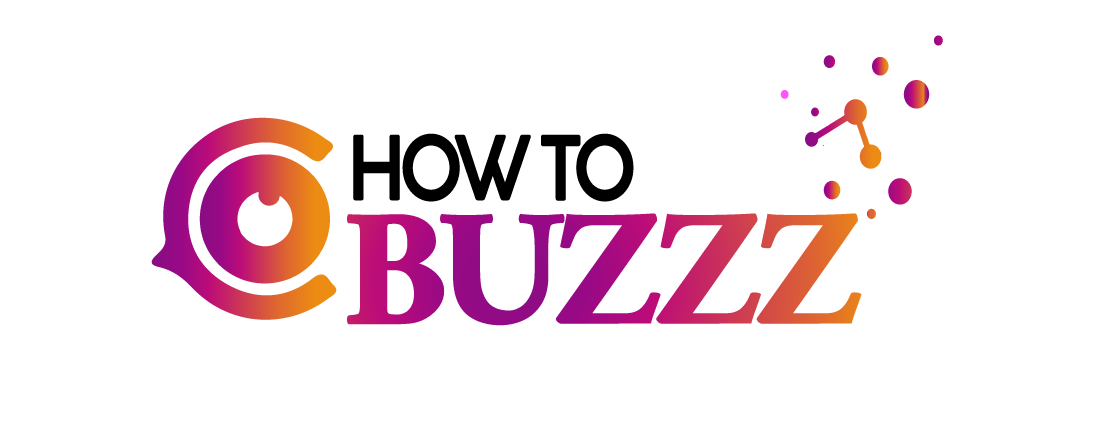Personalize Mailchimp Emails with Sendtric Countdown Timers

Mailchimp is a favorite tool among many marketers with a robust platform for building and sending engaging email campaigns. To make the most out of these campaigns, adding dynamic content like countdown timers can shoot up their effectiveness.
Sendtric provides an easy solution to create and embed HTML countdown timers into your Mailchimp campaigns, making the process quite straightforward and accessible.
Countdown Timers for Mailchimp Campaigns
Countdown timers are powerful psychological triggers that can change the way subscribers interact with your emails for the better.
Here are some compelling reasons to add them to your Mailchimp campaigns:
- Increased Urgency: Ticking clocks and countdown timers make one think time is of the essence, nudging your subscribers towards taking immediate action. This could be making a purchase, signing up for an event, or taking advantage of a limited-time offer.
- Boosted Engagement: Countdown timers with a dynamic nature catch the eye, making your email content more compelling. This visual appeal can keep subscribers interested and interacting with your content longer.
- Sense of Exclusivity: Utilizing countdown timers can convey a message of exclusivity, suggesting that the offer or event is special. This can make subscribers feel like they’re part of an exclusive group, improving the likelihood of positive responses to your call-to-action.
Creating Countdown Timers in Mailchimp with Sendtric
Sendtric simplifies the addition of countdown timers to your Mailchimp campaigns.
Here’s how to do it:
Sign Up for Sendtric
First off, head over to Sendtric’s website and create an account. Once you’re in, you’ll gain access to the dashboard where you can start crafting your countdown timer.
Personalize Your Timer
Choose a countdown timer format that aligns with your campaign’s goals and aesthetic. Sendtric offers various customization options, allowing you to adjust the timer’s appearance to fit your brand’s style. From colors and text to fonts, every element can be personalized to complement your campaign.
Obtain the Embed Code
After finalizing your timer’s design, Sendtric generates an embed code. This code is what you’ll use to insert the timer into your Mailchimp email campaign.
Launch a Mailchimp Campaign
Within your Mailchimp account, either create a new campaign or modify an existing one. When you’re ready to add the timer, look for the section where it fits best.
Insert the Countdown Timer
In the Mailchimp editor, drag a “Code” block to your desired location and paste the Sendtric embed code into this block. It’s a simple copy-and-paste operation that integrates the timer into your campaign.
Test and Send
Preview your campaign to see the countdown timer in action. If it looks good, you’re all set to send the campaign to your subscriber list.
Evaluate Campaign Performance
Use Sendtric’s analytics to assess how the countdown timer influenced your campaign’s performance. This insight can help refine future campaigns for even better results.
Adjusting Timer Designs
If, after previewing, you feel the need to tweak the timer’s design, the Sendtric Pro Edition offers flexibility for adjustments without needing to replace the embed code.
This feature is especially useful for making last-minute changes to ensure your timer perfectly matches your campaign’s theme.
Need Assistance?
Should questions or feedback arise as you use Sendtric with Mailchimp, support is just an email away. Sendtric’s team is ready to assist, guaranteeing you make the most out of your countdown timers.
Incorporating countdown timers into your Mailchimp campaigns with Sendtric not only spices up the aesthetic appeal of your emails but also cleverly enhances their effectiveness.
By creating a sense of urgency, boosting engagement, and conveying exclusivity, these timers can significantly increase conversions and enrich the overall subscriber experience.
For more information, visit Sendtric.com