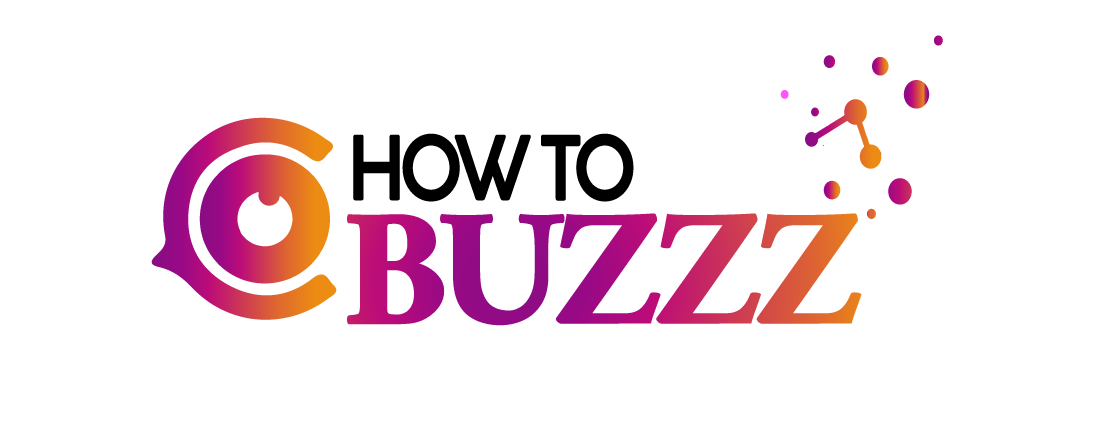How to Permanently Delete a Facebook Page : A Step-by-Step Guide

Have you decided to delete a Facebook Page that you no longer need or want to manage? Whether you’re decluttering your digital presence or shifting your focus to other platforms, it’s essential to know the proper steps to take when deleting a Facebook Page permanently. In this guide, we’ll walk you through the process step by step, ensuring you can efficiently remove your Facebook Page without any issues.
Complete Guide Delete A Facebook Page
Step 1:
Log in to your Facebook account Open your preferred web browser, head to www.facebook.com, and log in to your Facebook account that has administrative access to the Page you want to delete.
Step 2:
Navigate to the Facebook Page Once logged in, click on the “Pages” tab on the left-hand side of your News Feed or search for the Page you want to delete in the search bar.
Step 3:
Access the Page settings When you’re on the Page you want to delete, click on the “Settings” tab located in the bottom-left corner of the Page.
Step 4:
Open the “General” settings In the Settings menu, click on the “General” tab located on the left-hand side.
Step 5:
Locate the “Remove Page” section Scroll down the General settings until you find the “Remove Page” section.
Step 6:
Initiate the deletion process Click on the “Delete [Page Name]” link, and a warning message will appear, informing you that deleting your Page is permanent and cannot be undone.
Step 7:
Confirm the deletion Click on the “Delete Page” button in the warning message to confirm that you want to delete the Page permanently.
Step 8:
Wait for the deletion to complete Facebook provides a 14-day grace period during which you can cancel the deletion if you change your mind. After this period, the deletion process will be complete, and your Page will be permanently removed.
Step 9:
Cancel the deletion (optional) If you decide you want to keep the Page within the 14-day grace period, go back to the Page settings and click on the “Cancel Deletion” button. Your Page will be restored, and you can continue managing it as usual.
Conclusion:
Deleting a Facebook Page permanently is a simple and straightforward process if you follow the steps outlined in this guide. Be sure to double-check your decision before confirming the deletion, as the action is irreversible after the grace period. By decluttering your digital presence, you can focus on what truly matters and ensure you’re only managing the platforms that best serve your needs.